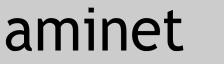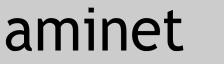
|
85062 packages online
|
|
 |
|
gfx/pbm/ppmtoinfo.lha |
|
|
No screenshot available
|
|
+ This utility converts ppm images to .info files.
COPYRIGHT
COPYRIGHT 1994 Michael W. Heinz, Sr. All Rights Reserved.
This application is freely distributable, provided that all
documentation is included.
NOTES
Introduction:
One of my all time favorite utilities was "iconize". Written in 1990,
iconize would read an ILBM image and scale it into an Amiga WB icon.
Unfortunately, it only used one palette - and if your WB didn't use it,
the icons would look very strange.
I'm also a big fan of the PBM/PPM set of tools. These tools, written
for UNIX systems are easily ported to the Amiga and provide some
powerful image conversion and processing tools, even if they have
absolutely no user interface.
Combining these two ideas, I came up with PPMTOINFO. PPMTOINFO
converts a PPM formatted image into a WorkBench icon file. For it to be
useful, you will also need the ppm tools (the latest version is called
"netpbm" and can be found on the aminet.)
Usage:
ppmtoinfo [-tool {default tool}] 0[-tooltype {tool type}]10
-map {mapfile} -icon {iconfile} [{ppmfile}]
In it's simplest form, ppmtoinfo takes three arguments - the name of
the ppm file to convert, the name of the ppm file holding the palette
and the name of the icon to create. (.info will be added to the name
automagically.)
If -tool is provided, it will be used to set the default tool of the
icon. If one or more -tooltype records are provided, they can be used
to set the tool types of the icon. Up to 10 -tooltype records are
supported.
The ppmfile (the image to be converted) should be in the P6 format
used by standard ppm commands. It should be scaled to the desired
size of the icon, because the icon will be the same size as the
original image. If the ppmfile is not specified in the command line,
it will be read from the standard input. This conforms to the usual
operation of a PPM utility.
The map file is needed because all PPM images are "true color" - they
don't use palettes. The map file is defined in the P3 format and shows
the palette, 1 pixel per color. For example, here is the palette for a
standard MagicWB arrangement:
P3
8 1
255
144 144 144
0 0 0
240 240 240
80 112 160
128 128 128
160 160 160
160 144 128
224 160 144
Notice that the colors go from 0 to 255, rather than from 0 to 16.
Just multiply your regular palette by 16. Note also that the palette
must include every color present in the original image. ppmtoinfo
makes no attempt to dither or remap the original image - it just
translates it into a .info file. (You'll see why in a minute.)
Typically, you will use this tool in combination with other ppm utilities
and tools (For example, djpeg converts jpg images to ppm format.)
So say I wanted to create an icon for a jpg file called "dragonglass".
I would perform the following steps:
1. Convert the jpg to a ppm file:
djpeg dragonglass.jpg dg.ppm
2. Scale the ppm file to icon size:
pnmsize -xsize 64 dg.ppm >small.ppm
(note that I only specify the size in the x axis. This allows
pnmsize to scale the y axis mathematically to give the icon
the same appearance as the original image.)
3. Recolor the ppm file to match your WorkBench:
ppmquant -fs -map wb_map.ppm small.ppm >icon.ppm
4. Convert the ppm file to an icon:
ppmtoinfo <icon.ppm -map wb_map.ppm -icon DragonGlass.jpg \
-tool RetinaDisplay
The result will be a new icon called "DragonGlass.jpg.info". Note that
the palette file used in step 4 is the same one used to re-color the
image in step 3. This is why ppmtoinfo doesn't provide built-in
recoloring or dithering capabilities - ppmquant already does an
excellent job.
To simplify the conversion process, you can use the following script,
which converts iff images to icons of the same name:
MAKEICON
.key file/a,opt/f
.bra {
.ket }
echo "Converting {file} to an icon. Opts: {opt}"
run ilbmtoppm "{file}" >pipe:mi_a
run pnmscale >pipe:mi_b -xsize 64 pipe:mi_a
run ppmquant >pipe:mi_c -fs -map pbm:wb_map.ppm pipe:mi_b
ppmtoinfo <pipe:mi_c {opt} -map pbm:wb_map.ppm -icon "{file}"
You can use the "SPAT" script (found in your s: directory) to automatically
build icons for all the images in a directory. For example:
SPAT makeicon ~(#?.info) -tool RetinaDisplay
DISCLAIMER
Works on my machine!
Michael Heinz
(mheinz@ssw.com)
|
Contents of gfx/pbm/ppmtoinfo.lha
PERMSSN UID GID PACKED SIZE RATIO CRC STAMP NAME
---------- ----------- ------- ------- ------ ---------- ------------ -------------
drwxr-xr-x 602/202 0 0 ****** -lhd- 0000 ppmtoinfo/
-rw-r--r-- 602/202 40 40 100.0% -lh0- d30e ppmtoinfo/.info
-rw-r--r-- 602/202 56 56 100.0% -lh0- 7514 ppmtoinfo/Touch
-rw-r--r-- 602/202 808 1577 51.2% -lh5- 75a6 ppmtoinfo/Touch.info
-rw-r--r-- 602/202 1013 1429 70.9% -lh5- 8e3f ppmtoinfo/build.info
-rw-r--r-- 602/202 2471 3700 66.8% -lh5- ee2c ppmtoinfo/debug
-rw-r--r-- 602/202 667 1531 43.6% -lh5- 8314 ppmtoinfo/debug.info
-rw-r--r-- 602/202 552 1537 35.9% -lh5- 1695 ppmtoinfo/lse.info
-rw-r--r-- 602/202 171 282 60.6% -lh5- 2848 ppmtoinfo/makeicon
-rw-r--r-- 602/202 496 1537 32.3% -lh5- 6c78 ppmtoinfo/makeicon.info
-rw-r--r-- 602/202 369 1552 23.8% -lh5- 8e99 ppmtoinfo/options.info
-rw-r--r-- 602/202 12381 21164 58.5% -lh5- 2a89 ppmtoinfo/ppmtoinfo
-rw-r--r-- 602/202 2856 8196 34.8% -lh5- 32c2 ppmtoinfo/ppmtoinfo.c
-rw-r--r-- 602/202 496 1537 32.3% -lh5- 5b23 ppmtoinfo/ppmtoinfo.c.info
-rw-r--r-- 602/202 2030 4407 46.1% -lh5- 724c ppmtoinfo/ppmtoinfo.doc
-rw-r--r-- 602/202 495 1537 32.2% -lh5- cd8e ppmtoinfo/ppmtoinfo.doc.info
-rw-r--r-- 602/202 880 1464 60.1% -lh5- bd18 ppmtoinfo/ppmtoinfo.info
-rw-r--r-- 602/202 104 135 77.0% -lh5- c88b ppmtoinfo/ppmtoinfo.lnk
-rw-r--r-- 602/202 77 100 77.0% -lh5- fe7e ppmtoinfo/sascopts
-rw-r--r-- 602/202 55 101 54.5% -lh5- 98db ppmtoinfo/wb_map.ppm
-rw-r--r-- 602/202 2177 4774 45.6% -lh5- 1212 ppmtoinfo.readme
---------- ----------- ------- ------- ------ ---------- ------------ -------------
Total 21 files 28194 56656 49.8% Feb 7 1994
|
|
|
 |
| Page generated in 0.01 seconds |
Aminet © 1992-2024 Urban
Müller and the Aminet team.
Aminet contact address: <aminet aminet net> aminet net> |