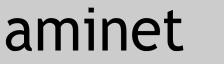PROGRAMS USING THE FILES
ImageFX 2.+
MAIN APPLICATION
instantly switch between 'remembered' mode settings configurations. for
operations that go back and forth between two or three settings configurations
INSTALLATION
copy 'default.keys' file to location of 'standard. keys' or your pre-existing
'default.keys'. (First save your current 'default.keys' if it exists, by renaming
it, if you do not want it overwritten, or modify your own 'default. keys' (read
below).
DESCRIPTION
ImageFX is designed so that when you alter the drawing modes settings, these
settings affect all the drawing tools. This becomes frustrating for drawing
operations that go back and forth systematically between two or three different
drawing settings. For example a very effective way of painting in ImageFX is to use
the airbrush tool, and cycle between NORMAL at 100% BLEND, and SMUDGE at 50% BLEND.
You draw a solid line, and then smear-smudge it. Then you do it again, and again,
just like when you paint with pastels--paint-smudge, paint-smudge. This attempts to
make the cycling between three drawing modes as easy as hitting the keyboard keys
q, w, e. And establishing those settings as easy as hitting Q, W, or E, after an
initial establishment of settings.
How do we do it? Small scripts are attached to the q, Q, w , W, e, E keys which
learn the settings (Q, W, E) and instantly fetch the remembered settings (q,w,e)
When ImageFX is booted, it looks for the file 'default'keys' to provide the
functions attached to keyboard keys. It only goes to 'standard.keys' if no
'default.keys' file exists. The 'default.keys' is designed to allow users to
configure their own keyboard. The 'default.keys' provided here with the added
functionality is essentially the 'standard.keys' file, but adding functionality to
the unused keys q , Q (=shift q), w, W, e, E. You need not use this configuration.
You can cut and past the part involving the Q, q, W, w, E, e keys to your own
default.keys file. You can even change the keys used (as long as your key choices
are not used elsewhere in the keys file. I chose q, Q, W, w,W, e,E because they
are handy. You can even add more keys if you want more settings at your fingertips.
Just follow the formula followed in this example. Note after saving any new
'default.keys' file, you have to reboot ImageFX for the file to have effect.
USAGE:
Usage is straightforward. You establish drawing settings, then hit shift-q, shift-w,
or shift-e (Q, W, E), which will save the settings to IMAGEFX:SettingsQ.ifx, or
IMAGEFX:SettingsW.ifx, or IMAGEFX:SettingsE.ifx , respectively. If these already
exist from previous work, you will be asked whether to overwrite them. You may want
to preserve settings from previous work and not overwrite, in which case just use
them. Once the drawing settings have been established, you 'fetch' the appropriate
settings via the non-shift keys q, w, or e. Thus if Q established NORMAL BLEND 100
etc, and W established SMUDGE BLEND 50%, then the paint-smudge-paint-smudge
operation is as easy as hitting q - w - q - w etc. Note the settings are those
written by the HEADER in the macro-learn operation. Thus everything recorded by
the HEADER command is included in the remembering and fetching. This includes pen
size, airbrush settings, etc. Have a look at the script SettingsQ.ifx after
establishing it, to see what parameters are 'remembered'. This means for example
that you can also establish a small airbrush size for painting, and a larger one
for smudging. (or blurring, or whatever)
You will note that the script attached to the keys q w e also includes
'Airbrushsettings Realtime'. This is because I like to see what I do instantly (the
'real time' checkbox is 'on'). Without this additional command, airbrushsettings
will return to realtime=off in every settings change.
|